eMMC File Concatenate Wizard Saves Time, Streamlines Workflow, Reduces Errors
BPM Microsystems have the best programmers, especially when it comes to complex microprocessors and high-density eMMC devices. BPM’s 9th Generation universal programmers offer the fastest flash programming times, as well as the widest universal device coverage, all in a single, universal programming site. With over 40,000 supported devices, there’s no one else that comes close.
eMMC devices have large, complex data patterns (4GB and up) that can be difficult to set up and prone to operator error. Previously, you had to manually load each eMMC data pattern one by one through the buffer loader. Depending on the complexity, this step was repeated three or more times. Each data pattern also required a manual calculation of data offsets, with no way to provide the checksum. As eMMC devices have gotten larger, the technical challenge of the file structure has become more complicated.
That is, until now.
Now, you can use the configuration information (which should be provided with the eMMC device) to streamline your workflow, eliminate errors, and simplify set-ups. Utilizing a Microsoft Excel template, you can easily streamline file formatting by giving you one document to capture the specifics of the eMMC project, and then utilizing parts of it for the automation tool. The template can also be shared with 3rd parties or saved as a historical record of the project specifications.
On average, the eMMC Wizard should only take a few minutes to edit the data template, and about 10 minutes for the tool to create the data pattern. While the file is outputting, the tool automatically calculates the checksums and verifies them on the fly. Multiple checksum options are available from the pull-down in the Excel template. It also replaces the manual calculation for each offset with an automated calculator, reducing the possibility of errors.
eMMC File Builder Wizard
In order to use the eMMC File Concatenate Wizard, you’ll need the latest version of BPWin, which can be downloaded here. (If your Software contract is expired, you may need to renew it; contact Inside Sales).
All new eMMC algo development will use a standard template that supports the file Wizard. In some cases, older algorithms will not be compatible. Please enter a Device Support request if you need an update to a legacy algorithm that is not currently compatible with the Wizard. If an algo does not support it (yet), you will be presented with this message:
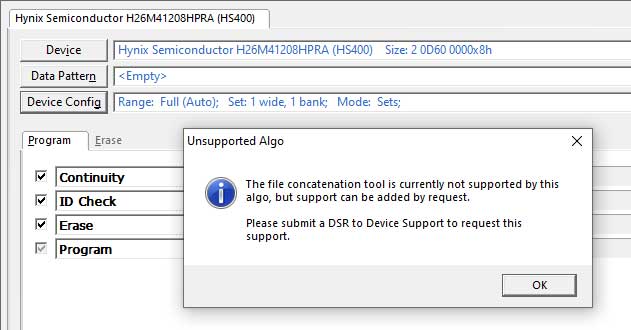
You can submit a device support request here.
eMMC Wizard Example
In this example, we’ll use a Samsung eMMC with HS400 support. Select the Samsung KLMAG1JETD-B041 device/algo in BPWin. Then navigate to the File Concatenation tool via either the “Device” menu in the BPWin toolbar or by clicking the “Device Config” button, followed by “File Concatenation“.
You will now be asked to select an input configuration file and an output location. Select the output location for your concatenated file.
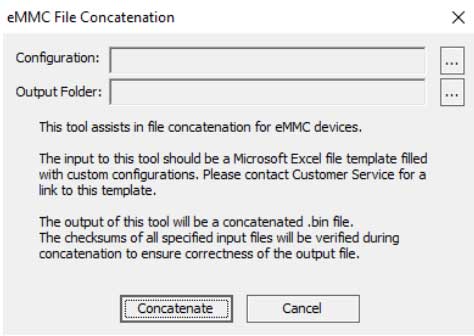
The input will need to be a filled-out Excel sheet, based on the template found here. Fill out the GP_SIZE_MULT_X fields (provided by the semi house), and the list of files, offsets, and checksums below. Don’t forget to select a specific checksum type from the dropdown menu, or the tool will not know how you want the checksum calculated.
Here are some examples of filled-out templates:
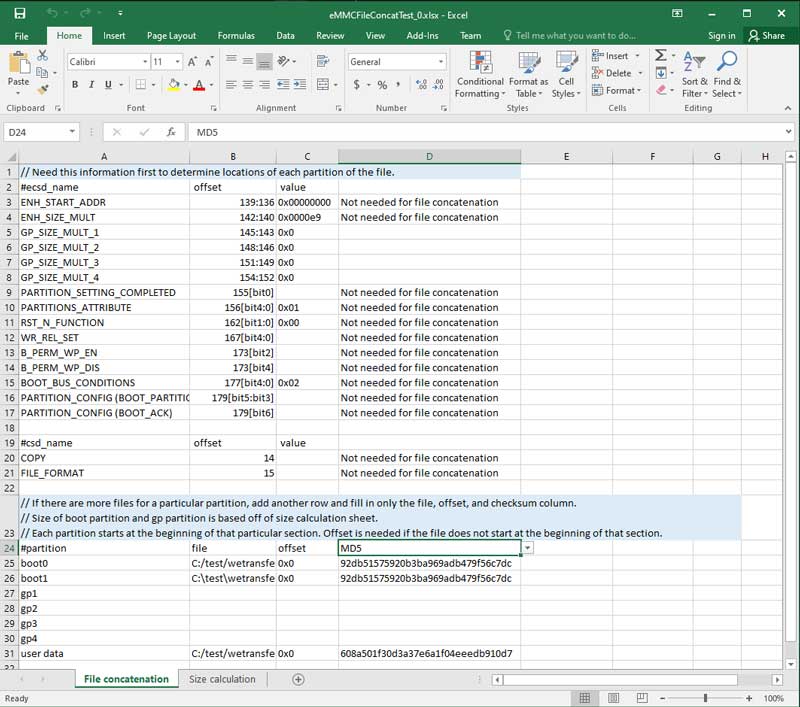
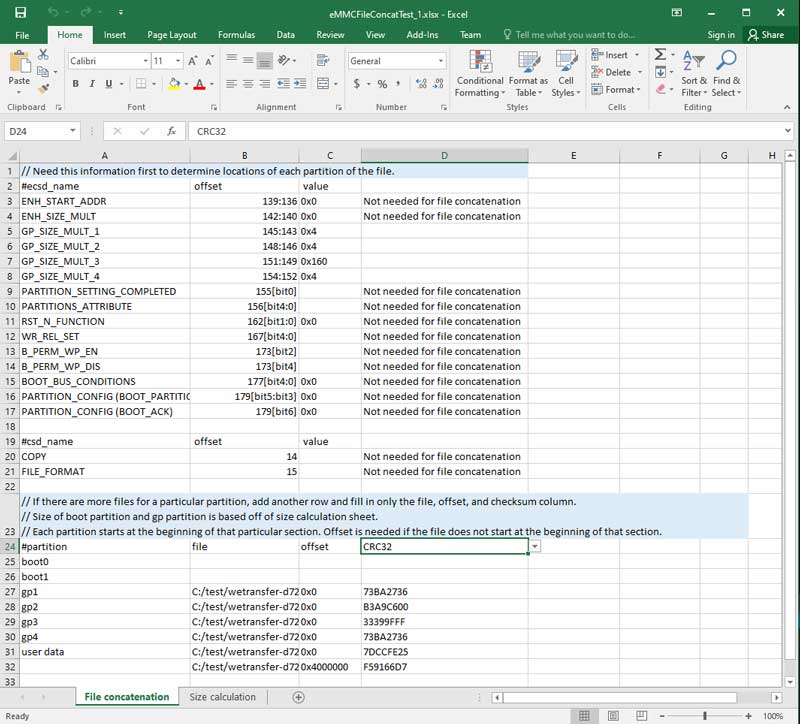
(Since the template requires user-inputted paths to the specified files, you need to ensure that the files are actually located there.)
Once you have selected an input configuration file and output location, click “Concatenate” and wait for the operation to finish. In the end, there should be an “output.bin” file located in the folder you specified earlier.
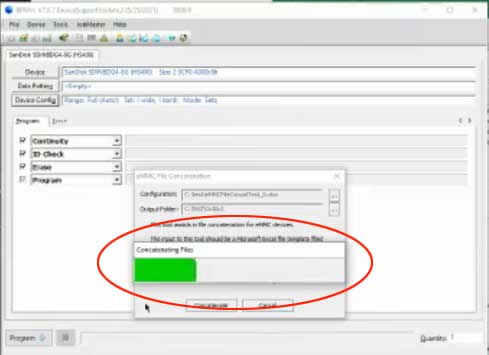
The green status bar will let you know your file is processing. Depending on file size, this may take several minutes
The concatenate wizard takes a few minutes to finish. If you are utilizing HS200 or HS400, you’ll still need to run the file through the image format tool– navigate via either the “Device” menu in the BPWin toolbar or by clicking the “Device Config” button, followed by “image format“ (remember, this is for HS200/400).

That’s it!
In summation, the eMMC File Wizard makes eMMC programming much easier and faster by walking through the steps to quickly build your files. This ensures quality programming results from first article qualification through production.
The eMMC File Concatenation Wizard is available with BPWin Version 7.0.7 and later. If you have any questions, please reach out to our Technical Support team. If you need to update your software agreement, please contact Inside Sales.
