Engineering Programmer Quick Start Guide
For BPM 1710 Engineering Programmer
Your new device programmer was designed to provide years of support for thousands of devices, with the use of optional socket modules. Before you get started, please take the time to carefully read the following instructions that will guide you toward a successful programming operation.
Inventory of Shipped Items
Product Registration
 Please contact our Technical Support Team for registering your engineering programmer and/or software registration. Important: You can’t use your programmer without a valid registration.
Please contact our Technical Support Team for registering your engineering programmer and/or software registration. Important: You can’t use your programmer without a valid registration.
Setup
- Download software here
- Follow on-screen instructions to install BPWin software
- Restart your PC
- Directly connect power cord from programmer to an outlet
- Directly connect USB cable to type B USB port on Programmer
- Directly connect USB cable to type “A” USB port on PC (USB 2.0 port recommended for optimal performance)
- Insert socket module on the programmer
- Turn programmer on and wait for the green pass LED to remain on
- Select “Install software automatically” and click ‘Next‘
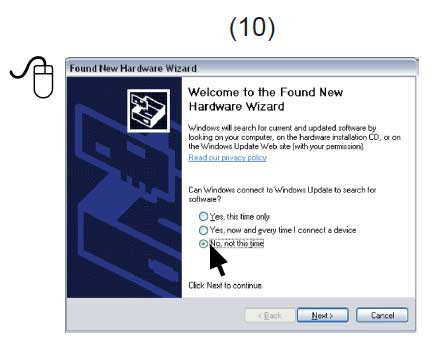 10. In the Found New Hardware Wizard Window, Click on the “No, not this time” selection and click “Continue.”
10. In the Found New Hardware Wizard Window, Click on the “No, not this time” selection and click “Continue.”
(Note: your version of Windows may display differently)
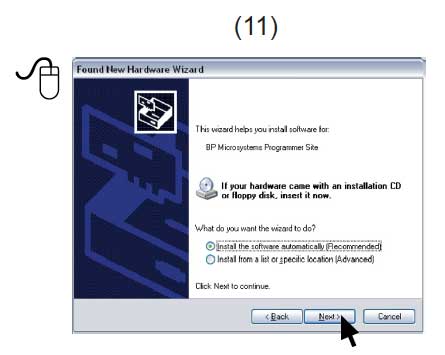
11. Select “Install the software automatically…” and Click Next
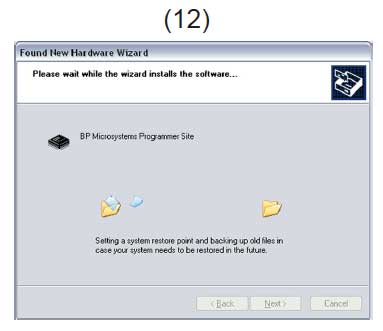
12. Refer to on-screen information to verify the driver installation
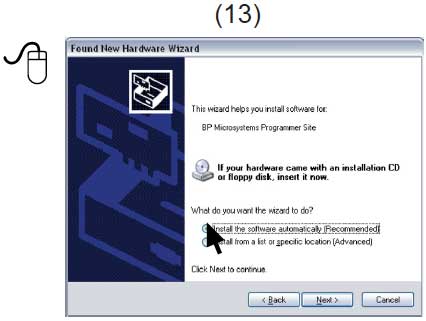
13.  IMPORTANT! Once the USB drivers are installed, the PC will recognize that the site is connected at a later time. If a different USB port on the PC is used, the Found New Hardware Wizard will launch and install new USB drivers.
IMPORTANT! Once the USB drivers are installed, the PC will recognize that the site is connected at a later time. If a different USB port on the PC is used, the Found New Hardware Wizard will launch and install new USB drivers.
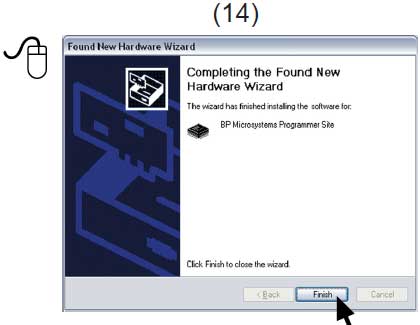
14. After Windows has completed the USB driver installation, Click Finish.
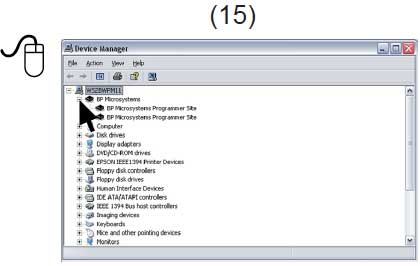
15. Verify that all USB drivers are loaded correctly, recognized by Windows, and attached. The programmer sites will be listed in Windows Device Manager. Click the Hardware selection. Expand the BPM Microsystems node. There should be a BPM Microsystems programmer site for each programmer site attached and turned on.
16. Launch BPWin software by double-clicking on the BPWin desktop icon or selecting BPWin from the Windows Start menu/Programs list.
17. Check the software screen to make sure the software recognizes the programmer and socket module. Otherwise, you must perform the configure operation (Programmer, port, and socket module should appear on the status bar of the BPWin software).
Programming a Device
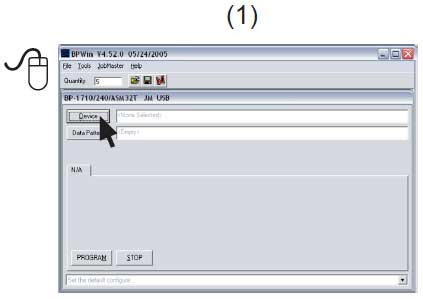
1. Click the Device button.
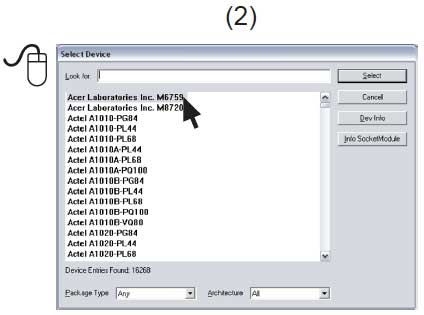
2. Select the device to be programmed.
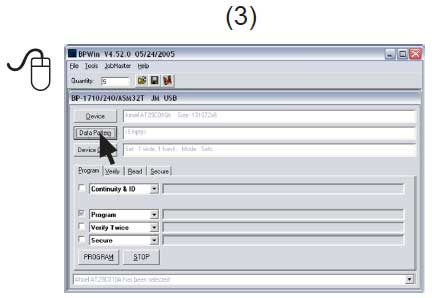
3. Click the Data Pattern button.
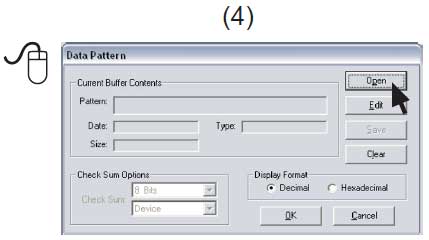 4. Click the Open button for the file to be loaded.
4. Click the Open button for the file to be loaded.
- Click the Browse button to search for file
- Select a file to be loaded
- Choose appropriate settings
- Click OK, and
- Click OK
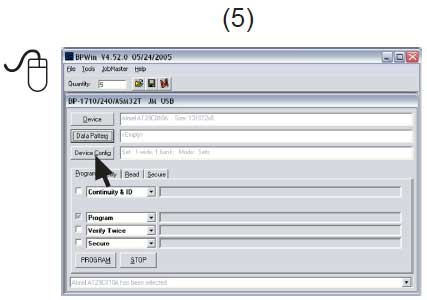
5. Click the Device Config button. (Be aware that some devices may require ranges to be set. Read device notes or contact BPM Microsystems Customer Service with questions.)
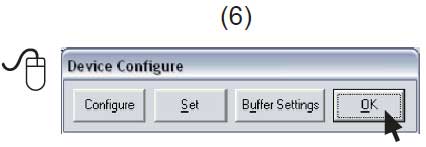
6. Click OK when completed.
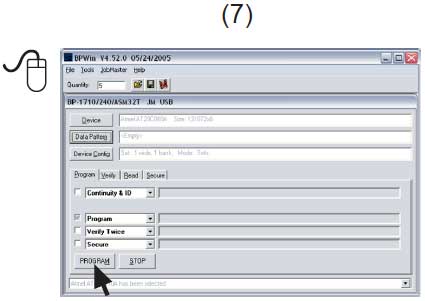
7. Under the Program tab, choose appropriate settings for device operations.
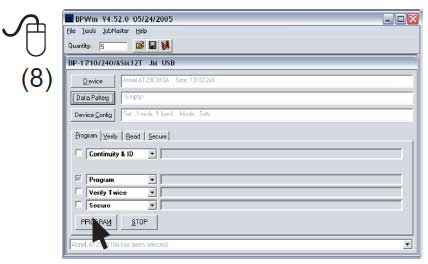 8. Select the number of devices to be programmed under the Quantity field.
8. Select the number of devices to be programmed under the Quantity field.
a. Place the first device in the socket module.
b. Click the Program button.
c. If using a 1710, press the Start button if quantity field is set greater than one
9. Click OK to program the device.
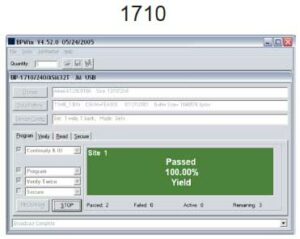 After the green Pass or red Fail LED is lit, place a device in the socket and press the Start button on the programmer
After the green Pass or red Fail LED is lit, place a device in the socket and press the Start button on the programmer